E-Filing ATF Form 1, Part 5: Line Item Page
Posted by 80-Lower.com on Oct 27th 2022
Part 5: Enter Your SBR's Information
Intro: Making an Account on EForms
Part 1: Starting the Form 1 application.
Part 2: Payment and Applicant Info.
Trusts: Responsible Persons Questionnaire.
Part 3: Responsible Person(s) page.
Part 4: Chief Law Enforcement Officer page.
Part 5: Line Item page (adding your SBR). (You're here!)
Part 6: Electronic Documents page (trusts only).
Part 7: Paying for and submitting the application.
Part 8: Rolling fingerprints and mailing them to ATF.
The Line Item page is where you will enter all the required information for your new short-barreled rifle.
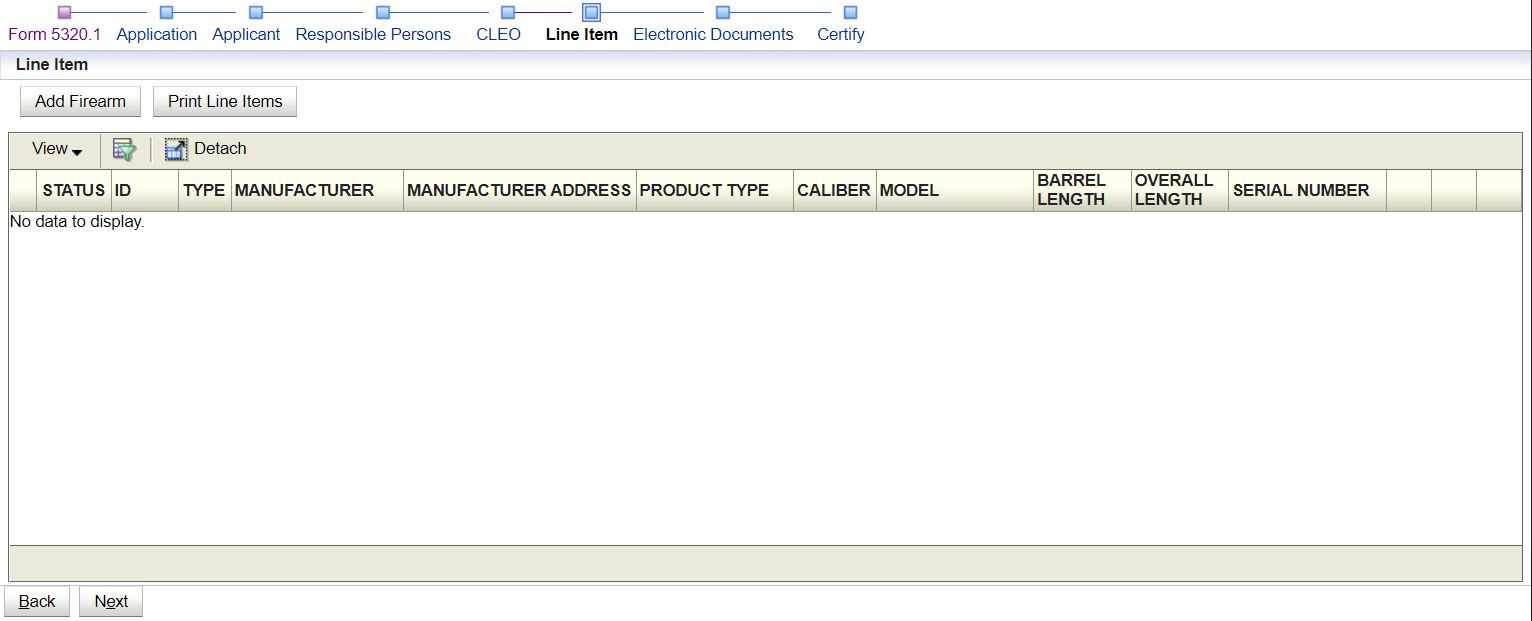
1. Locate the "Add Firearm" button at the top-left and click it.
2. The below pop-up page will display after a moment's delay.
3. If it doesn't display, make sure you have pop-ups enabled in your browser:

For Stripped Lower Receivers
Here, you must verify the original manufacturer of your SBR's firearm component. You're probably using an AR-15 for your SBR build, so that would be the stripped lower receiver. In our example, we began typing "Spike" to locate "SPIKE'S TACTICAL LLC." Do the same for your lower's manufacturer.
3. Once you've found the appropriate manufacturer, click the name in the dropdown box to populate the field.
4. Click Verify Manufacturer. Wait a moment while the system loads and confirms the manufacturer.
5. You should receive a pop-up window saying "Manufacturer validated successfully."

6. Click "OK" on the pop-up.
7. Select Manufacturer Country from the next dropdown.

8. Once you've selected the Country, click Next.
For Unlisted Manufacturers & 80% Lowers
If your receiver's manufacturer isn't known to the ATF, the dropdown will indicate "No results found."

1a. If you're using an 80% lower, enter your own first and last name as the manufacturer.
1b. If you're using an unknown manufacturer, enter the name as engraved on the receiver.
2. Click on the Verify Manufacturer button. It might be partially covered by this dropdown.
3. A new pop-up will display titled Verify Unknown Manufacturer.
4. Click the button "Confirm Unknown Manufacturer."

5. A yellow notice will display saying "This is an unknown manufacturer."
6. Select the Manufacturer Country. This will obviously be "United States."

7. Click Next.
Enter Your SBR's Specifications
This next page is where you will enter your SBR's technical information, like caliber and overall length. If you're using a verified manufacturer's receiver, the Model and Caliber fields will function as dropdown boxes, where you can select the appropriate Model and Caliber from a pre-filled list.
If you're using an unlisted receiver or 80% lower or if you don't see your receiver's model and caliber listed, check the box "My item description is not in the list, create new item" if it is not already checked. In this case, you must manually enter Model and Caliber.

8. Product Type: Select "SHORT BARRELED RIFLE" from the dropdown options.
9. Model: Enter the engraved model or the model name you will engrave on your 80% lower.
10. Caliber: Enter the caliber of your SBR.
- You cannot use "MULTI."
- Enter only numbers and decimals.
- Do not use caliber names like "5.56 NATO", ".308 Win", "300 BLK", "6.5 Grendel" or "9mm".
- Instead, you would enter only the digits, like "5.56", "30", "7.62", "6.5", or "9".
11. Unit of Measure: Select "MM" or "Caliber" depending on the engraved or chosen caliber.
- For caliber-type rounds like .308, 7.62, or 300 BLK, use "Caliber".
- For 5.56, .223, 6.5 Grendel, 6.5 Creedmoor, or 9mm receivers, use "MM".
12. Length of Barrel: Enter your SBR's barrel length in inches.
13. Overall Length: Enter your SBR's overall length.
- Since you can't technically assemble your SBR yet (and since you can change parts, including the barrel, on your SBR later) the overall length can be an estimate.
14. Serial Number: Enter your receiver's engraved serial number.
- If using an 80% lower, enter the serial number you will engrave on it.
- Self-chosen serial numbers must use at least one number.
- You cannot use special characters, like ! @ $ % ^, etc.
- You may use a hyphen or space in your serial number.
15. Description: Leave blank.
16. State Why You Intend to Make Firearm: Enter "ALL LAWFUL PURPOSES."
17. Save Template: Ignore this button.
18. With all info entered, click Next.
Electronic Documents Pop-up (Photo Upload)
IGNORE THIS POP-UP PAGE's INSTRUCTIONS UNLESS USING AN UN-LISTED OR 80% LOWER.

19. Only use this page if you're using an unlisted manufacturer's receiver, or a homemade 80% lower.
20. If this is the case, upload a picture of only the receiver.
- In the description, enter "PHOTO OF UNLISTED MANUFACTURER RECEIVER"
- Or, "PHOTO OF HOMEMADE RECEIVER" for an 80% lower.
21. Confirm that all your SBR's information is correct on the right-hand side.
- Do not upload any photos or descriptions if using a verified manufacturer.
22. Once you've verified your info is entered correctly, click Finish to close the pop-up.

23. Your SBR should now be added as a line on the Line Item page.
24. If there is a yellow triangle under "Status" and you're using an unlisted or 80% lower, ignore it.
25. The triangle is a reminder that your SBR was entered with an unverified manufacturer.
26. Click "Save" and let the system buffer.
27. Click Next.
Finished? Proceed to Part 6: The Electronic Documents page.
DISCLAIMER: If you are new to the world of DIY gun building, you likely have a lot of questions and rightfully so. It’s an area that has a lot of questions that, without the correct answers, could have some serious implications. At 80-lower.com, we are by no means providing this content on our website to serve as legal advice or legal counsel. We encourage each and every builder to perform their own research around their respective State laws as well as educating themselves on the Federal laws. When performing your own research, please be sure that you are getting your information from a reliable source.

